| 일 | 월 | 화 | 수 | 목 | 금 | 토 |
|---|---|---|---|---|---|---|
| 1 | 2 | 3 | ||||
| 4 | 5 | 6 | 7 | 8 | 9 | 10 |
| 11 | 12 | 13 | 14 | 15 | 16 | 17 |
| 18 | 19 | 20 | 21 | 22 | 23 | 24 |
| 25 | 26 | 27 | 28 | 29 | 30 | 31 |
- Multi-step loading
- abaqus
- 영어표현
- vector angle
- C
- 아바쿠스
- Biphasic
- Steady state heat transfer
- FEBio tutorial
- Tensile test
- transform
- send email
- FEA
- Heat transfer analysis
- 이메일영어
- Rigid body
- plot3
- Vibration
- MATLAB
- finite element analysis
- contact
- plot vector
- 접촉해석
- FEBiO
- 컨택해석
- 이메일 영어
- Today
- Total
목록분류 전체보기 (16)
Enjoy Learning & Knowing
 FEBio Tutorial7: Heat Transfer Analysis
FEBio Tutorial7: Heat Transfer Analysis
This tutorial is for a steady-state heat transfer problem. Creating Geometry and Meshing 1. Creating a rectangular box with 2:1 ratio size. Click the Create panel and the box. Apply dimensions (Width = 0.1, Height = 0.05, Depth = 0.01) 2. Click Mesh and applying parameters (Nx = 20, Ny =10, Nz =1). Applying Materials 1. Click Materials/Add Material. 2. Select heat transfer for Category and isotr..
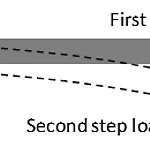 FEBio Tutorial 6: A multi-step analysis
FEBio Tutorial 6: A multi-step analysis
The model for this tutorial is using a beam bending case. The loading for the beam bending has two steps: the first step is applying a static load and the second step is releasing the load of the first step. The results will show the dynamic response of the beam after releasing the applied static load. Creating a geometry Click Create and select the Box in the Build panel. Defining the parameter..
 FEBio Tutorial 5: Biphasic unconfined compression
FEBio Tutorial 5: Biphasic unconfined compression
The model for this tutorial is the unconfined compression of a porous biphasic material. An axial direction prescribed displacement is applied to a cylinder model. The displacement is held constant after loading and the interstitial fluid flow through boundaries induce the material relaxes in the radial direction. Creating the geometry Creating a cylinder (radius 1 and height 1). Meshing with th..
 FEBio Tutorial 4: The billet problem
FEBio Tutorial 4: The billet problem
Tutorial 4 is a compression test of a deformable box with 2 rigid plates. The rigid plates are contacting the deformable body without friction on both sides. This problem can be simplified as a quarter model using symmetry boundary conditions due to the symmetry of the model. The assumption of plane strain condition is applied. Creating the geometry 1. Create a box in the Create panel. Click Box..
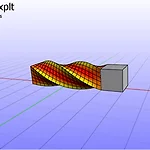 FEBio Tutorial 3: Twisted bar problem
FEBio Tutorial 3: Twisted bar problem
The model has two boxes. The box on the left side is a deformable body and the box on the right side is a rigid body. They will be connected together. Creating geometries. Creating the first box from the Create panel. Click the Box icon and assign position (0, 0, 0) and parameters (4, 1, 1). Creating the second box. Click the Box icon and assign position (2.5, 0, 0) and parameters (1, 1, 1). The..
